A Content Management System (CMS) is software that makes it easy for website owners to update their websites. WordPress is one such CMS. And it powers over 30% of the websites on the internet today. In this blog post, I will introduce it, and will make some suggestions for plugins you should use.
WordPress was originally launched as a blogging platform in 2003. But today, it is so much more than just blog software. There are plugins that help you do just about anything you would want to do with a website, including e-commerce plugins with shopping carts, membership plugins for private areas and restricted content, and multiple visual drag & drop editors to help you customize your website design.
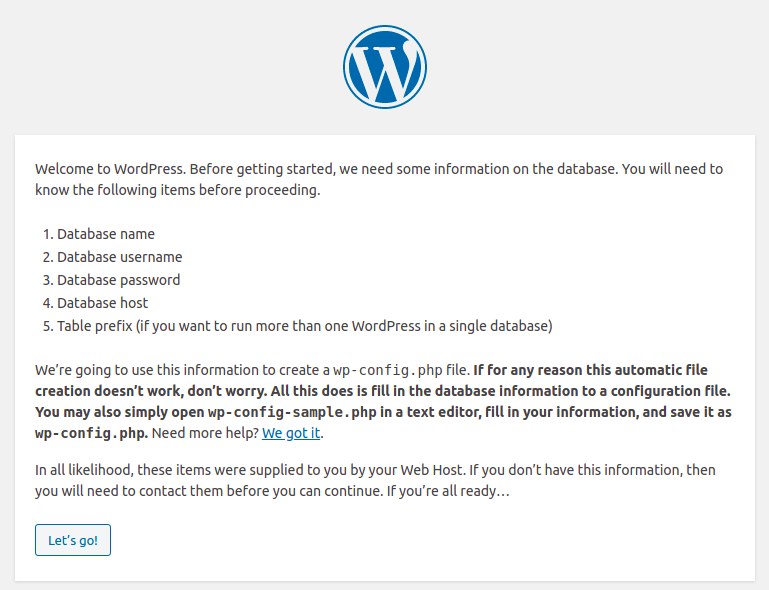 The easiest way to start your own WordPress website is to get a free blog from wordpress.com. However, their free platform comes with some downsides. It doesn’t come with a custom domain name, and it is not completely customizeable. So for these reasosns and more, I almost always recommend downloding the software from wordpress.org, and working with a web hosting company, instead.
WordPress software is supported by millions of web hosting companies, including Barred Owl Web. So the first thing you should do is find a hosting company to work with. Here’s an older blog post we wrote that explains the different types of web hosting, and what you should look for in a provider. WordPress requires a database, so make sure you choose a provider that supports MariaDB (or MySQL).
Once you’ve settled on a hosting provider, simply head over to https://wordpress.org to download the latest release, and then install it. They have detailed, step-by-step how-to instructions on how to install it at https://wordpress.org/support/article/how-to-install-wordpress/. Alternatively, some web hosting providers have a 1-click install for WordPress and other applications that you can use.
The easiest way to start your own WordPress website is to get a free blog from wordpress.com. However, their free platform comes with some downsides. It doesn’t come with a custom domain name, and it is not completely customizeable. So for these reasosns and more, I almost always recommend downloding the software from wordpress.org, and working with a web hosting company, instead.
WordPress software is supported by millions of web hosting companies, including Barred Owl Web. So the first thing you should do is find a hosting company to work with. Here’s an older blog post we wrote that explains the different types of web hosting, and what you should look for in a provider. WordPress requires a database, so make sure you choose a provider that supports MariaDB (or MySQL).
Once you’ve settled on a hosting provider, simply head over to https://wordpress.org to download the latest release, and then install it. They have detailed, step-by-step how-to instructions on how to install it at https://wordpress.org/support/article/how-to-install-wordpress/. Alternatively, some web hosting providers have a 1-click install for WordPress and other applications that you can use.
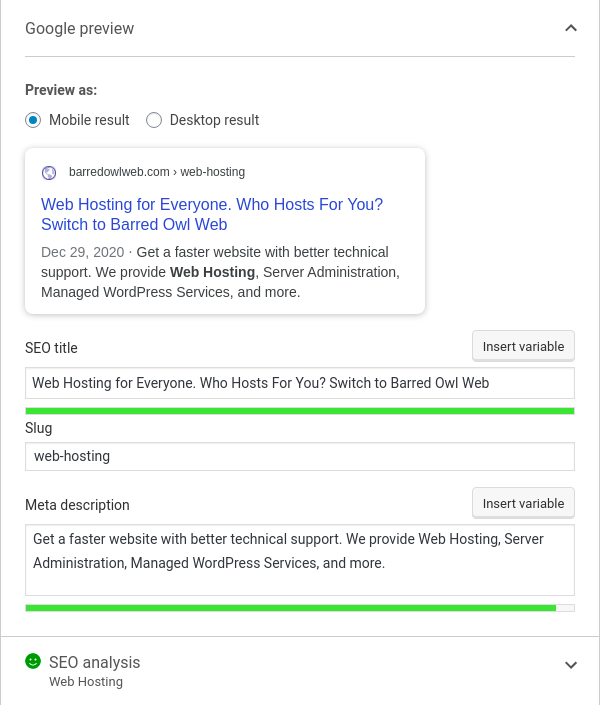 Another plugin that I like to use is Yoast SEO. Like WordFence, the free version will meet most people’s needs. Yoast will help you jump start your website by helping you focus on the keywords that matter to you, submitting your website to search engines, and helping you refine your message. The screenshot to the right comes from the yoast plugin.
Another reason I like Yoast is that it will automatically analyze the text you write on a page or blog post for readibility. It gives you simple suggestions on how to write great content.
Another plugin that I like to use is Yoast SEO. Like WordFence, the free version will meet most people’s needs. Yoast will help you jump start your website by helping you focus on the keywords that matter to you, submitting your website to search engines, and helping you refine your message. The screenshot to the right comes from the yoast plugin.
Another reason I like Yoast is that it will automatically analyze the text you write on a page or blog post for readibility. It gives you simple suggestions on how to write great content.
Choosing the Right Platform & Getting it Installed
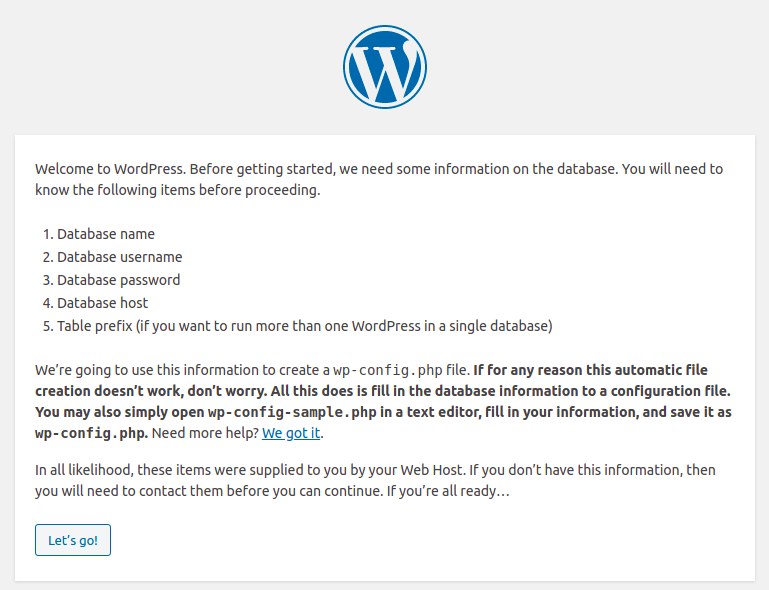 The easiest way to start your own WordPress website is to get a free blog from wordpress.com. However, their free platform comes with some downsides. It doesn’t come with a custom domain name, and it is not completely customizeable. So for these reasosns and more, I almost always recommend downloding the software from wordpress.org, and working with a web hosting company, instead.
WordPress software is supported by millions of web hosting companies, including Barred Owl Web. So the first thing you should do is find a hosting company to work with. Here’s an older blog post we wrote that explains the different types of web hosting, and what you should look for in a provider. WordPress requires a database, so make sure you choose a provider that supports MariaDB (or MySQL).
Once you’ve settled on a hosting provider, simply head over to https://wordpress.org to download the latest release, and then install it. They have detailed, step-by-step how-to instructions on how to install it at https://wordpress.org/support/article/how-to-install-wordpress/. Alternatively, some web hosting providers have a 1-click install for WordPress and other applications that you can use.
The easiest way to start your own WordPress website is to get a free blog from wordpress.com. However, their free platform comes with some downsides. It doesn’t come with a custom domain name, and it is not completely customizeable. So for these reasosns and more, I almost always recommend downloding the software from wordpress.org, and working with a web hosting company, instead.
WordPress software is supported by millions of web hosting companies, including Barred Owl Web. So the first thing you should do is find a hosting company to work with. Here’s an older blog post we wrote that explains the different types of web hosting, and what you should look for in a provider. WordPress requires a database, so make sure you choose a provider that supports MariaDB (or MySQL).
Once you’ve settled on a hosting provider, simply head over to https://wordpress.org to download the latest release, and then install it. They have detailed, step-by-step how-to instructions on how to install it at https://wordpress.org/support/article/how-to-install-wordpress/. Alternatively, some web hosting providers have a 1-click install for WordPress and other applications that you can use.
Building Your Website
Once you’ve installed WordPress, you can start to configure it. Plugins are typically really easy to install, and you can do it from directly within your website. Navigate to your website and to this page in your admin dashboard: /wp-admin/plugins.php. Then click on “Add New” in order to search for and automatically install any plugin that is in the WordPress Plugins Directory. The first plugin that I typically install onto any site I’m building is WordFence. The free version will typically work fine. This is one of a handful of decent security plugins that will help protect your website from hackers. It includes a web application firewall, can help to protect your code from malicious scripts, and will help to protect against brute-force login attempts. WordFence – or another plugin like it – is crucial for the overall health and security of your new site.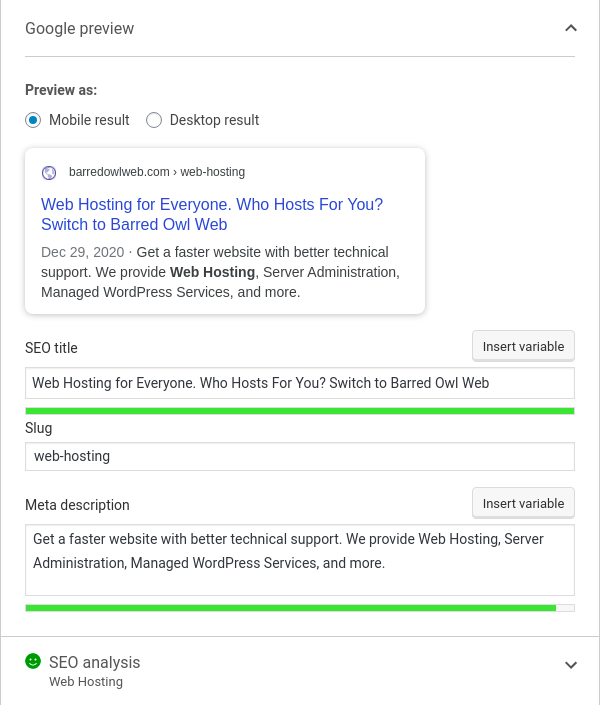 Another plugin that I like to use is Yoast SEO. Like WordFence, the free version will meet most people’s needs. Yoast will help you jump start your website by helping you focus on the keywords that matter to you, submitting your website to search engines, and helping you refine your message. The screenshot to the right comes from the yoast plugin.
Another reason I like Yoast is that it will automatically analyze the text you write on a page or blog post for readibility. It gives you simple suggestions on how to write great content.
Another plugin that I like to use is Yoast SEO. Like WordFence, the free version will meet most people’s needs. Yoast will help you jump start your website by helping you focus on the keywords that matter to you, submitting your website to search engines, and helping you refine your message. The screenshot to the right comes from the yoast plugin.
Another reason I like Yoast is that it will automatically analyze the text you write on a page or blog post for readibility. It gives you simple suggestions on how to write great content.